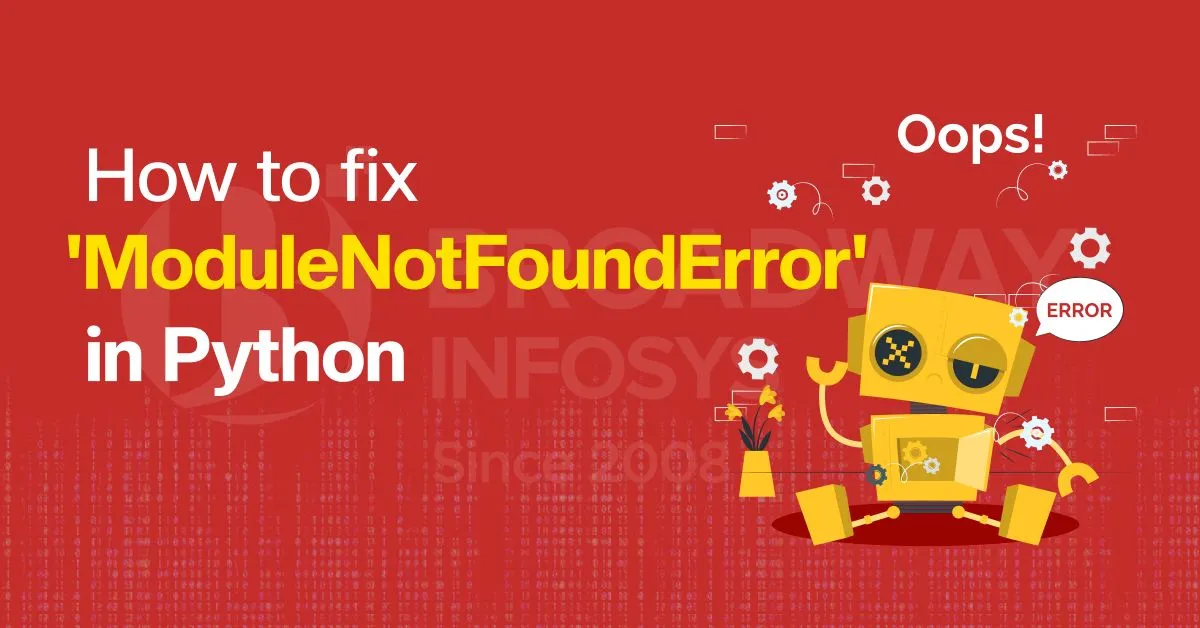If you’ve worked with Python for any time, you’ve probably bumped into the infamous ModuleNotFoundError in Python. A standard error message pops up when Python cannot locate a module you’re trying to import into your script. While it might seem alarming at first, this error is one of the simplest to troubleshoot and fix.
This guide will look closely at what causes a ModuleNotFoundError in Python and four quick fixes to resolve it. We’ll make sure that modules are installed correctly while also taking note of spelling and case sensitivity issues so that you can keep your Python projects running smoothly. Whether you’re a novice coder or quite experienced in programming, these practical solutions will save you plenty of time and headaches.
What exactly is a ModuleNotFoundError in Python?
Now, let us begin clearing this up.
In Python, a module is a file containing Python code: functions, classes, variables, you name it. You write something like:

You’re telling Python, “Go find this thing called requests and load it so I can start using it in my script.”
Now, if Python goes looking for that module and cannot locate it anywhere it knows to look, it raises this kind of error:

That’s it. It means Python tried to find a module with that name but couldn’t locate it. This is a subclass of the more general type of error called ImportError that Python raises whenever something goes wrong with importing an object.
Why does this happen?
There can be a few:
- The module is not installed in your environment.
- You misspelled the module name (more times than you think).
- You activated the wrong Python environment (virtual environment, especially.)
- Something is wrong with your PYTHONPATH, or the system paths are not set up correctly.
In short, Python is just saying, “I looked, but it’s not here.”
It’s an error that you will probably keep seeing quite a lot while learning and building projects, but the good news is that it’s usually fixable. And upon solving it a few times, it ceases to be so intimidating.
So, don’t think this is one of those stepwise polished guides where everything always goes the textbook way on the very first go. Python development is a little messier than that, and that’s what makes it interesting. This blog is here to keep it real and help you work through it, bumps and all.
1. Double-Check Your Spelling and Case
The problem is almost too fundamental to be one. However, if an ordinary typo occurs, ModuleNotFoundError in Python can be one of the most common errors.
Remember that Python is case-sensitive, so json is not the same as JSON, and pandas will not work if you type in Pandas. Things like that slip away easily when working fast or moving between different languages and tools.
We’ve all been there: developers have spent absurd amounts of time tracking what they believed was a missing package only to find a single capital letter out of place. It happens more than you think.
The real cure is double-checking the module name’s spelling before reinstalling packages or digging into environment settings. Snippets can be checked against the official docs or the Python Package Index.
It seems like an obvious step, but when confronted with a ModuleNotFoundError in Python, dismissing the simple causes first can save hours.
2. Make Sure the Module Is Installed
Another common source of that dreaded ModuleNotFoundError in Python could be that the module hasn’t been installed.
It’s easy to overlook this. You thought you installed it, or might have installed it in a different environment. Or the installation didn’t go through or finish without you expecting it to. Whatever the case, Python won’t bother looking for it if the module is absent.
Putting into practice, check what is installed in your environment: open the terminal and type:

That’ll give you all the packages installed or available in your environment. If it’s not there, you want to install it as follows:

If you’re working with Python 3, which most people are these days, it’s sometimes safer to use:

It helps avoid some version mix-ups, especially on systems where Python 2 and 3 might float around.
A missing installation is one of the quickest and easiest fixes for a ModuleNotFoundError in Python, so it’s always worth checking early before diving into more complicated troubleshooting.
3. Check Your Python Environment
Another classic case of when you’ll get a ModuleNotFoundError in Python happens when you run your script in an inappropriate environment where the module isn’t installed.
Let’s say you’re using virtual environments (which is a good practice to keep things neat for your projects). So, it becomes easy to forget to activate any such environment while running your code after installing a package. Python will check in the activated environment for the module, won’t find it, and throw that error.
For example:
You might install a package like this:

But if you forget to activate your virtual environment before running your script:

Python won’t know what it’s supposed to look like in your virtual environment. It’ll default to the system-wide Python installation, where requests might not exist, and you’ll get:

To check which Python environment is currently active, you can run:

(or where Python is on Windows). This command will show you the exact Python executable used so you can confirm whether you’re in the right environment.
It’s one of those small details that’s easy to overlook, but a quick environment check can save you a lot of head-scratching when that ModuleNotFoundError in Python shows up.
4. Check Your PYTHONPATH
This is tricky and worth mentioning, as it may cause your ModuleNotFoundError in Python under correct or incorrect circumstances.
Python uses PYTHONPATH, a list of directories it scans to see whether any module you are trying to import lies within its boundaries. If your module is not in one of these directories, Python won’t see it, and you’ll be in front of that nasty error.
To see which directories the Python interpreter is searching, execute:

It would print out a list of paths where Python is looking for modules. If the path where the module is located isn’t featured in this list, it will not find it.
For example:
Suppose you’ve created a custom module called my_module.py somewhere, say under the directory /Users/yourname/projects/utils/, and that folder is nowhere in PYTHONPATH, then import it as such:

Will raise:

How could you fix it?
You have two options:
- Either move your module file into any directory from the sys.path.
- Or temporarily append that directory to your PYTHONPATH within your script by doing the following:

This is not the sort of thing you’ll come across daily, mainly if most of your work consists of pip-installed packages. Still, it’s good to know when a ModuleNotFoundError in Python suddenly becomes inexplicably caused. It’s one of those weird things that seem too obscure for starters, but it makes sense when you see them demonstrated.
Final Thought
A ModuleNotFoundError in Python can be irritating, especially if a project is halfway done with everything else working. The best part is that it is usually fixable and often in an easy way.
Whether it’s a simple typo, a missing installation, the wrong environment, or a sneaky path issue, these happen to developers at every experience level. Honestly, it’s just part of working with Python (or any language).
The important thing is not to get too discouraged by it. Every error message you chase down makes you a little better at debugging and a little sharper at spotting those tiny details that matter.
So next time you see that error pop up, take a breath, check these common causes, and work through them individually. Oddly, you’ll have it sorted out quickly and might even learn a trick or two.